Planners and interior designers spend a lot of time adapting their designs to the needs of the customer. Often the basic idea is right, and it’s all about the finer points: A different chair model needs to be inserted or simply a different cover has to be selected. These small changes can cost a lot of time in total and always affect the article list of the project.
In this blog we show you how different drafts of a room concept can be developed with little effort. The keyword here is “reference copies”. Besides “normal copies” – which are simple duplicates of objects – pCon.planner also supports referencing copies that are related to each other in terms of content. Simply said, it works like this: If you change the material, the color or a property on a reference copy, these changes will affect all referencing copies.
How can I see where my reference copies are? If you have reference copies in your planning, you can recognize them by the fact that when you select one object of the reference group, all other reference copies are automatically highlighted with the grey-green marking.
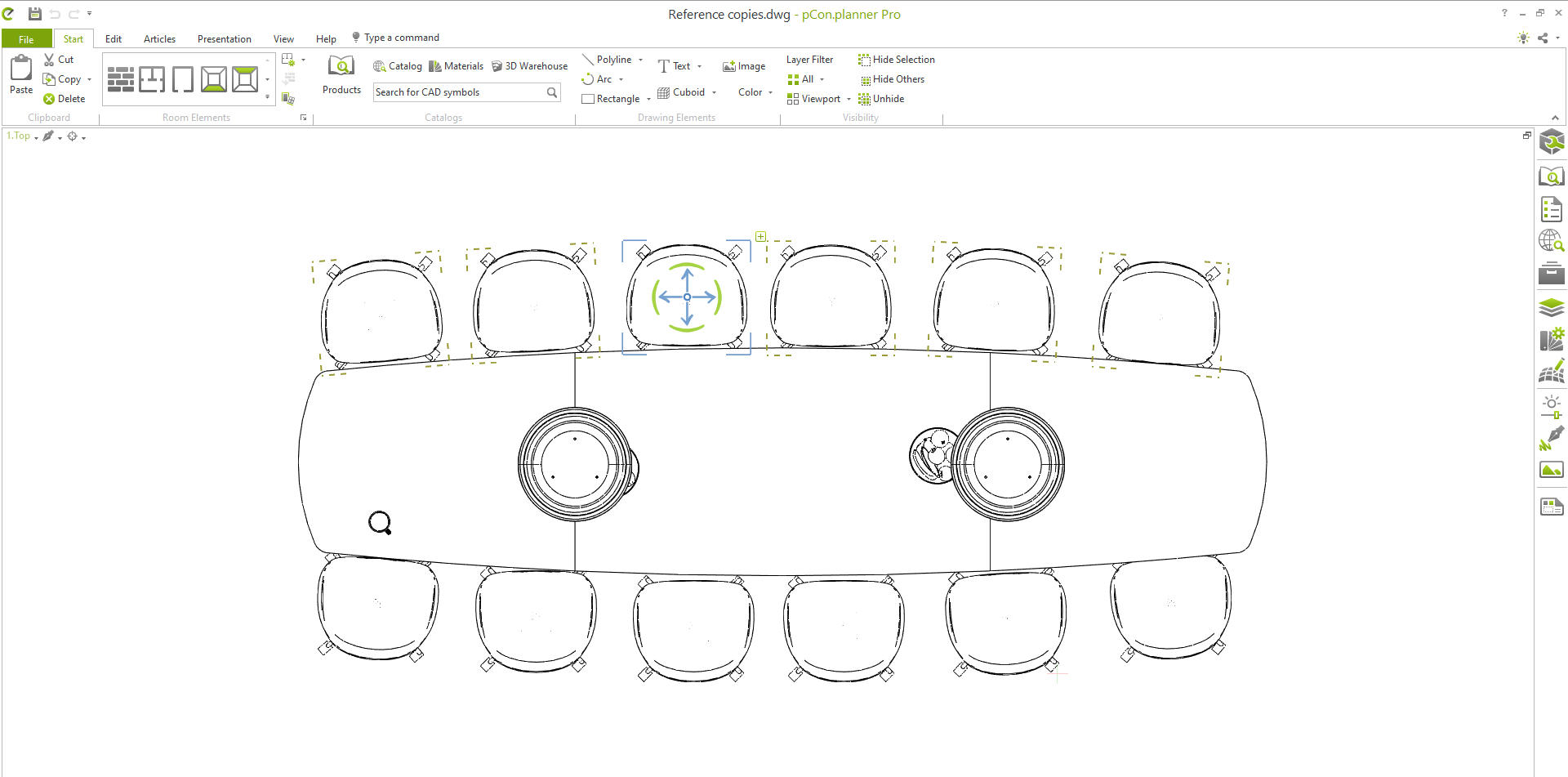 Discover reference copies by their grey-green marking.
Discover reference copies by their grey-green marking.
How can I create a reference copy? It’s very simple: Select the object you want to create a reference copy of and go to the “Edit” tab. Then look for “Reference” in the top bar. After that just select the object again and place it where you want as often as you want.
If you have a group of reference copies you can let pCon.planner work it’s magic. As you can see in the little GIF-animation, if you select a “normal copy” and edit it’s properties, just the one chair changes the color. If you select an object from the reference group and edit it’s properties, all other objects are equally changed to match. Isn’t that cool?
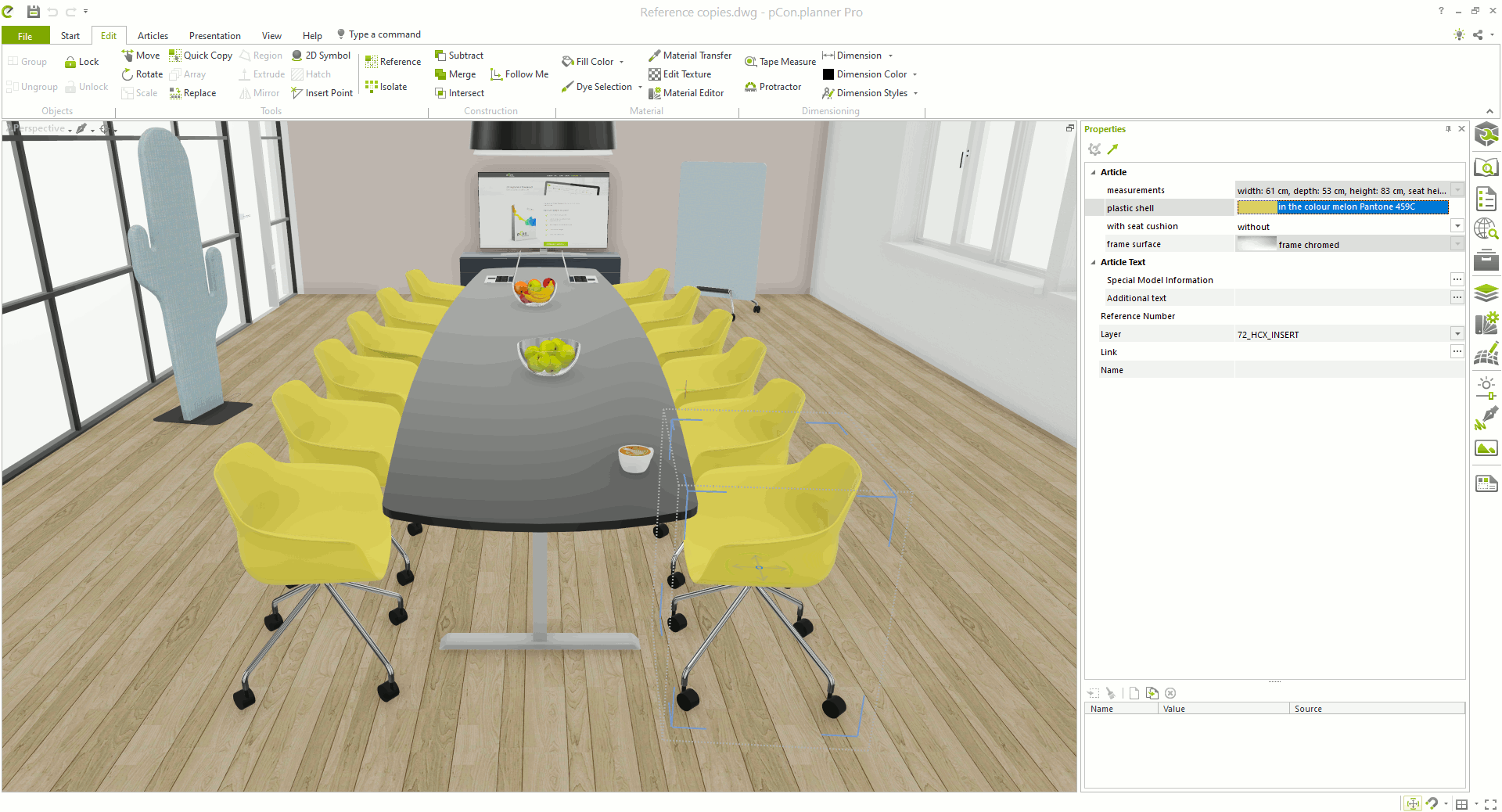
If you want to know more about reference copies, please see our online help-center. As you can see: If you have prepared your planning accordingly with these technique of reference copies, you are able to make changes to your design with little effort, make various suggestions and respond to customer requests. It works both in the free and in the PRO-Version of pCon.planner. We hope this optimizes your workflow even more!