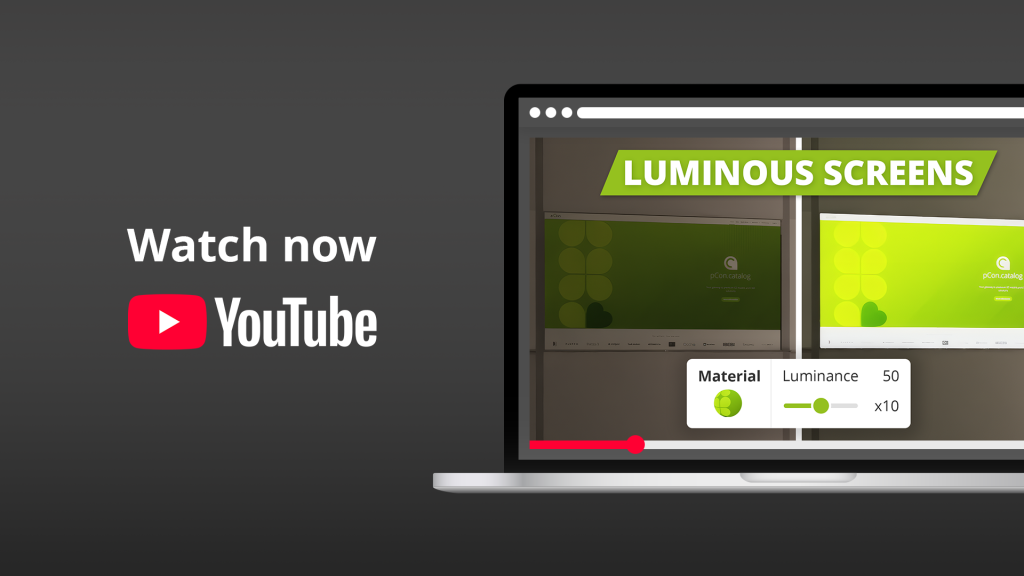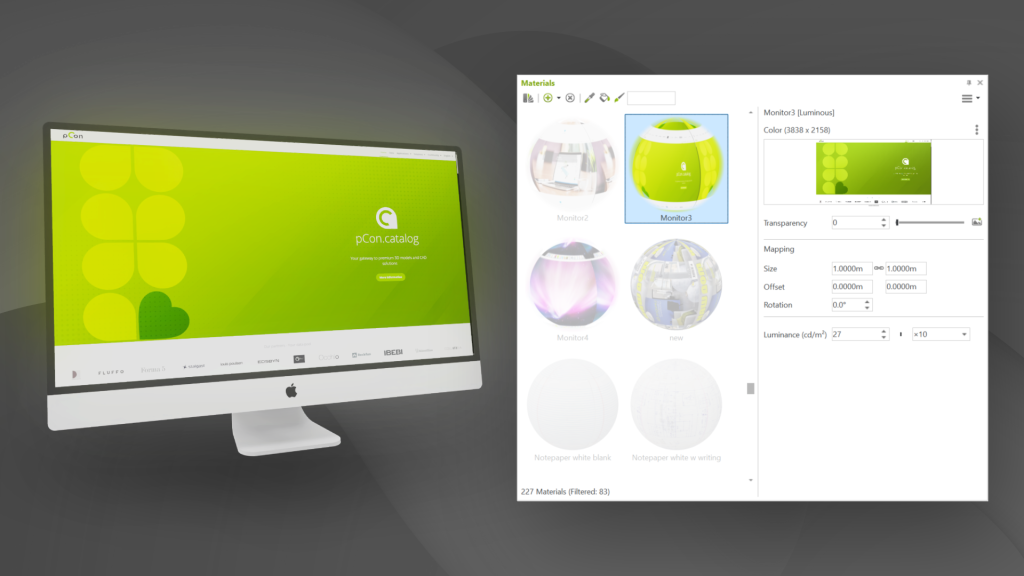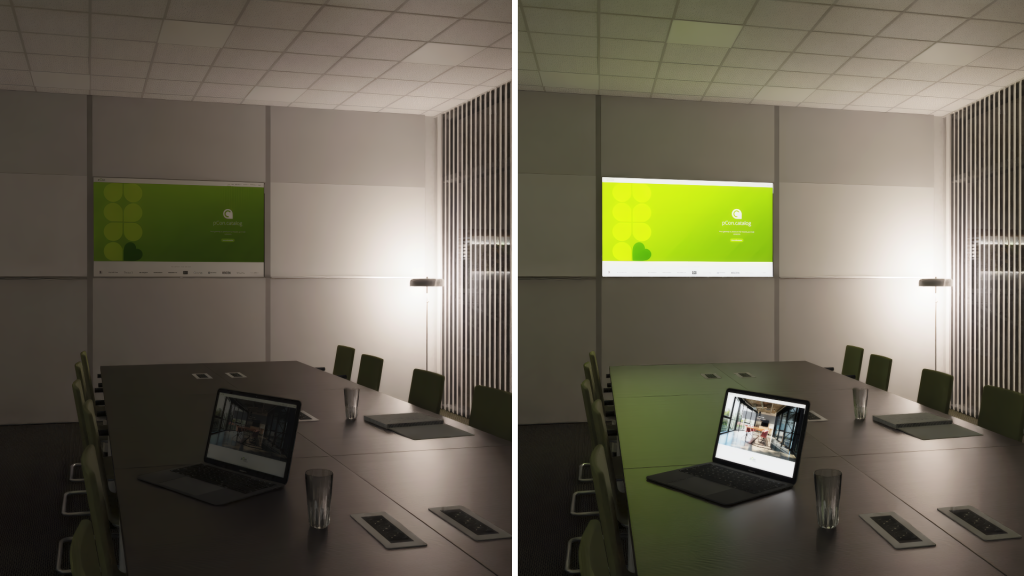Bright displays and light sources are essential elements in modern interior design. Whether it’s a monitor, television, or any other screen – with Luminance materials in pCon.planner, you can represent illuminated surfaces with striking realism. This not only adds visual depth to your designs but also creates a truly authentic atmosphere.
In our new video tutorial, we show you how to create, customize, and apply self-illuminating materials in your projects.
From material to glowing effect
Luminance is a special parameter available in self-illuminating materials. In the Material Editor, simply create a new material from the templates and assign a suitable texture – for example, a monitor image or a screen graphic.
Use the “Adjust Texture” function to ensure the image fits perfectly on the display surface. You can then control the intensity of the glow using the Luminance parameter. Even small adjustments make a visible difference in your renderings.
Practical examples: Bringing monitors and displays to life
Use empty surfaces in your projects creatively – for instance, by showcasing your website, product images, or company branding on screens. This approach not only enhances realism but also helps you create professional visualizations ideal for client presentations, showrooms, or marketing materials.
Monitor at the workplace
An office scene looks particularly convincing when the monitor truly emits light. With the Luminance effect activated, the screen visibly illuminates its surroundings, adding a natural light impression to your rendering.
TV in the meeting room
The same applies to presentation screens such as TVs. The self-illuminating material makes the display appear like an active screen – an essential detail for creating atmospheric, realistic renderings.
More realism for your visualizations
Self-illuminating materials make all the difference: displays, monitors, and other surfaces appear as if they emit real light. The effect enriches every scene, making your renderings more vivid, expressive, and convincing.
Did you like the video?
Try out the Luminance effect in your next project and experience how easily you can achieve professional-looking results.
Subscribe to our YouTube channel and stay informed about new tutorials! Don’t miss any updates – subscribe to our pCon Blog via the footer below.